Playing a YouTube Video in HTML
To play a youtube video on a web page, do the following steps:
- Upload the video to your YouTube channel
- Take a note of the video id embedded tab
- Define an <iframe> element in your web page with height and width
- Let the src attribute point to the video URL
- Use the width and height attributes to specify the dimension of the player
- Add any other parameters to the URL (see below)
Tubebuddy extension for chrome android with Complete Guide
<!DOCTYPE html>
<html>
<body>
<iframe width="500" height="300" src="https://www.youtube.com/embed/videoid">
</iframe>
</body>
</html>YouTube - Autoplay
<!DOCTYPE html>
<html>
<body>
<iframe width="500" height="300" src="https://www.youtube.com/embed/videoId?autoplay=1">
</iframe>
</body>
</html>Free Youtube Thumbnail Generator
YouTube Loop
<!DOCTYPE html>
<html>
<body>
<iframe width="500" height="300" src="https://www.youtube.com/embed/videoId?playlist=playlistId&loop=1">
</iframe>
</body>
</html>

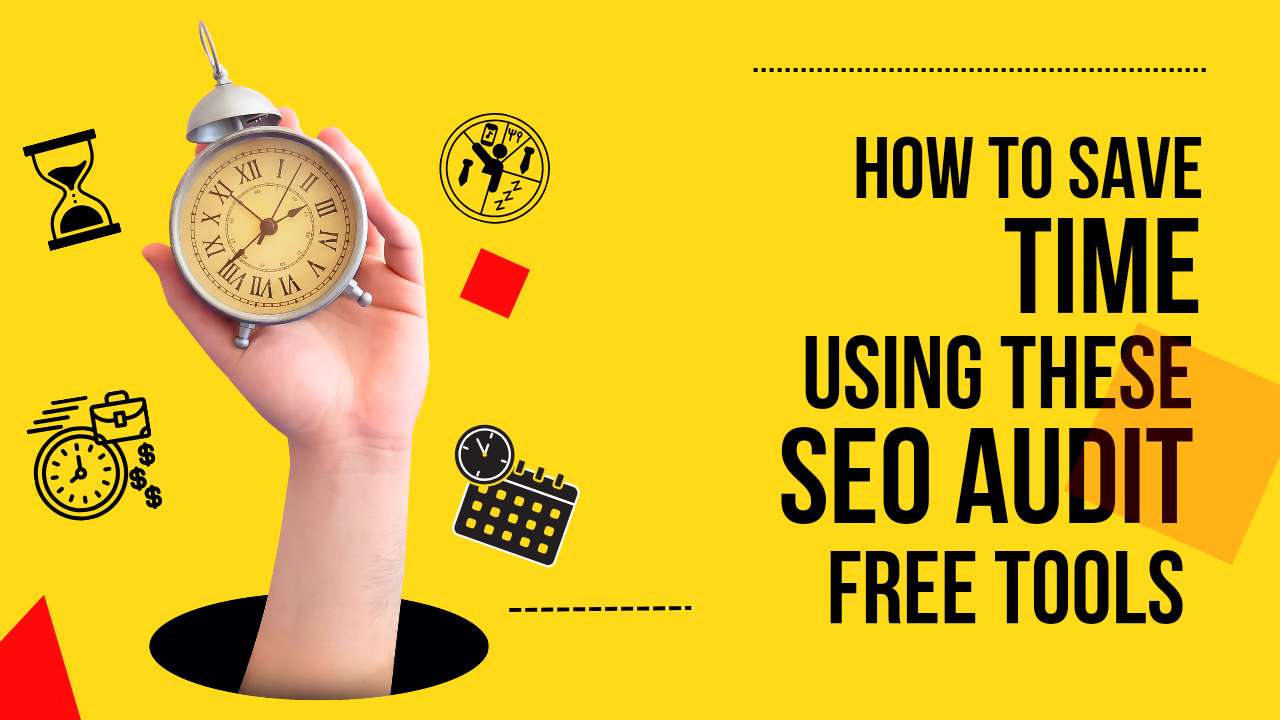
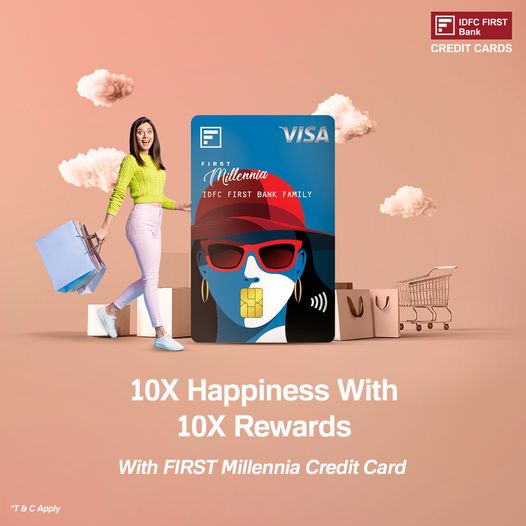
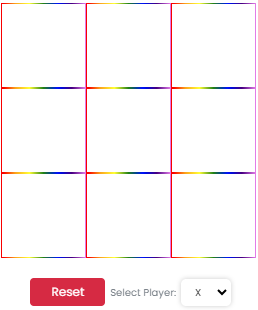
Write a comment