I'm here with a brief tutorial on Elementor, a popular page builder plugin for WordPress. Elementor WordPress allows you to create beautiful and responsive web pages without any coding knowledge.
Elementor Page Builder Tutorial
Here are the basic steps to get started. Follow very thing step by step to design your page with Elementor or Elementor Pro.
Step 1: Install and Activate Elementor
- Log in to your WordPress dashboard.
- Navigate to "Plugins" and click on "Add New."
- Search for "Elementor" in the search bar.
- Click on "Install Now" next to the Elementor wordpress plugin.
- Once the installation is complete, click on "Activate" to activate the plugin.
Step 2: Create a New Page
- From your WordPress dashboard, go to "Pages" and click on "Add New" to create a new page.
- Enter a title for your page and click on "Edit with Elementor."
Step 3: Explore the Elementor Interface
- Once you're in the Elementor editor, you'll see a clean canvas in the middle and a panel on the left side.
- The left panel contains different elements (widgets) that you can drag and drop onto your page.
- You can customize each element by clicking on it and adjusting its settings in the left panel.
Step 4: Add Elements to Your Page
- To add an element/widget to your page, simply drag and drop it onto the canvas.
- You can add headings, images, buttons, forms, videos, and more.
- Once you've added an element, you can customize its content, style, and layout using the left panel.
Step 5: Customize the Page Layout
- Elementor wordpressallows you to control the overall layout of your page.
- You can add sections and columns to create a grid-like structure.
- To add a new section, click on the "Add Section" button at the top of the Elementor interface.
- Within a section, you can add columns by clicking on the "Add Column" button.
- You can adjust the width and height of each column and control the overall structure of your page.
Step 6: Customize Styles and Design
- Elementor offers extensive styling options to customize the appearance of your page.
- Select an element on the canvas or in the left panel and navigate to the "Style" tab in the left panel.
- Here, you can modify fonts, colors, backgrounds, borders, and more.
- You can also apply global styles that will affect multiple elements.
Step 7: Preview and Publish
- After you've designed your page, click on the "Preview" button to see how it looks.
- If you're satisfied, click on the "Publish" button to make your page live on your website.
- You can also save your design as a template for future use.
That's a basic overview of how to use Elementor to create web pages in WordPress. Elementor offers many more advanced features and options, so feel free to explore and experiment with them to create stunning and customized designs for your website.
Pros and Cons of Elementor Page Builder
Certainly! Here are some of the pros and cons of using Elementor as a page builder for WordPress:
Pros:
- User-Friendly Interface: Elementor provides a drag-and-drop interface, making it easy for users of all skill levels to create and design web pages without coding knowledge.
- Extensive Widget Library: Elementor wordpress offers a wide range of pre-built widgets and elements, such as headings, images, buttons, forms, sliders, and more. This allows you to quickly add functionality and design elements to your pages.
- Responsive and Mobile-Friendly: Elementor ensures that your designs are responsive and optimized for different devices. You can preview and adjust your page layout for desktop, tablet, and mobile views.
- Real-Time Editing: With Elementor, you can see your changes in real-time as you design your page. This eliminates the need for constant saving and refreshing to see the updates.
- Template Library: Elementor provides a vast template library with professionally designed page layouts. You can choose from a variety of templates and customize them to fit your needs, saving you time and effort.
- Theme Compatibility: Elementor works well with most WordPress themes, allowing you to use it with your preferred theme without conflicts or compatibility issues.
- Developer-Friendly Features: Elementor offers a range of features that cater to developers, including custom CSS, custom attributes, and hooks, enabling advanced customization and integration options.
Cons:
- Learning Curve: While Elementor is relatively easy to use, there may be a learning curve, especially for beginners. Exploring and understanding all the features and settings may take some time.
- Plugin Weight and Performance: Elementor is a powerful plugin with many features, which can make it slightly heavier than some other page builders. This might impact the loading speed of your website, especially if not optimized properly.
- Content Lock-In: If you decide to switch to a different page builder or stop using Elementor, the customizations you made using Elementor may not be easily transferable, and you may need to recreate the design using a different tool.
- Limited Free Version: While Elementor has a free version available, some advanced features and functionalities are only accessible in the premium (paid) version.
- Support and Updates: While Elementor has an active community and support forums, the quality and timeliness of support may vary. Additionally, frequent updates to Elementor and compatibility with other plugins/themes may sometimes lead to compatibility issues.
It's important to consider these pros and cons based on your specific needs and requirements before deciding to use Elementor as your page builder.
Conclusion - (Must Read)
In conclusion, Elementor is a powerful and popular page builder for WordPress, offering a range of benefits and features. Its user-friendly interface, extensive widget library, and real-time editing make it accessible and efficient for users of all skill levels.
The responsive design capabilities and template library contribute to creating visually appealing and mobile-friendly websites.
However, there are a few drawbacks to consider. The learning curve, especially for beginners, might require some time and effort to fully grasp all the features and settings. The plugin's weight and performance can impact website loading speed if not optimized properly.
Content lock-in and limited functionalities in the free version are factors to be aware of if you anticipate changing page builders or require advanced features. Additionally, support and compatibility issues may arise, and the quality of support may vary.
Ultimately, Elementor provides a robust solution for building and designing web pages without coding. Its benefits outweigh the drawbacks for many users, but it's essential to evaluate your specific needs and preferences before deciding to use Elementor as your page builder.

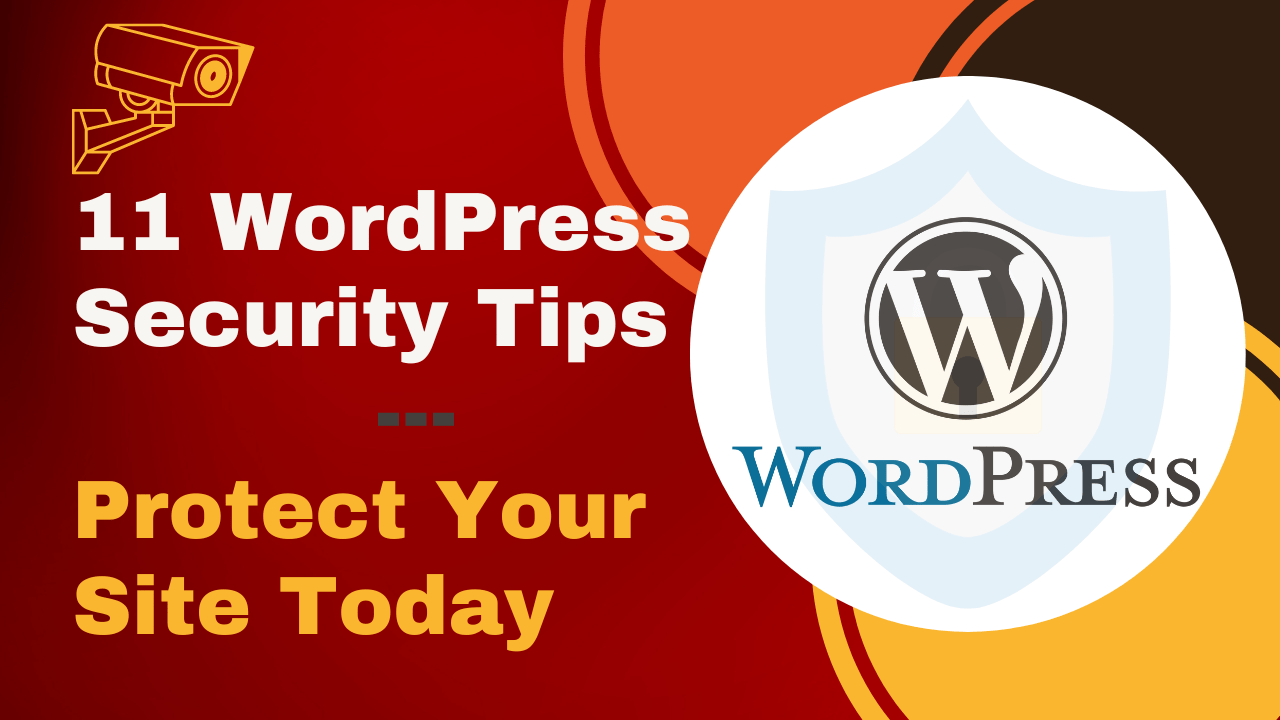
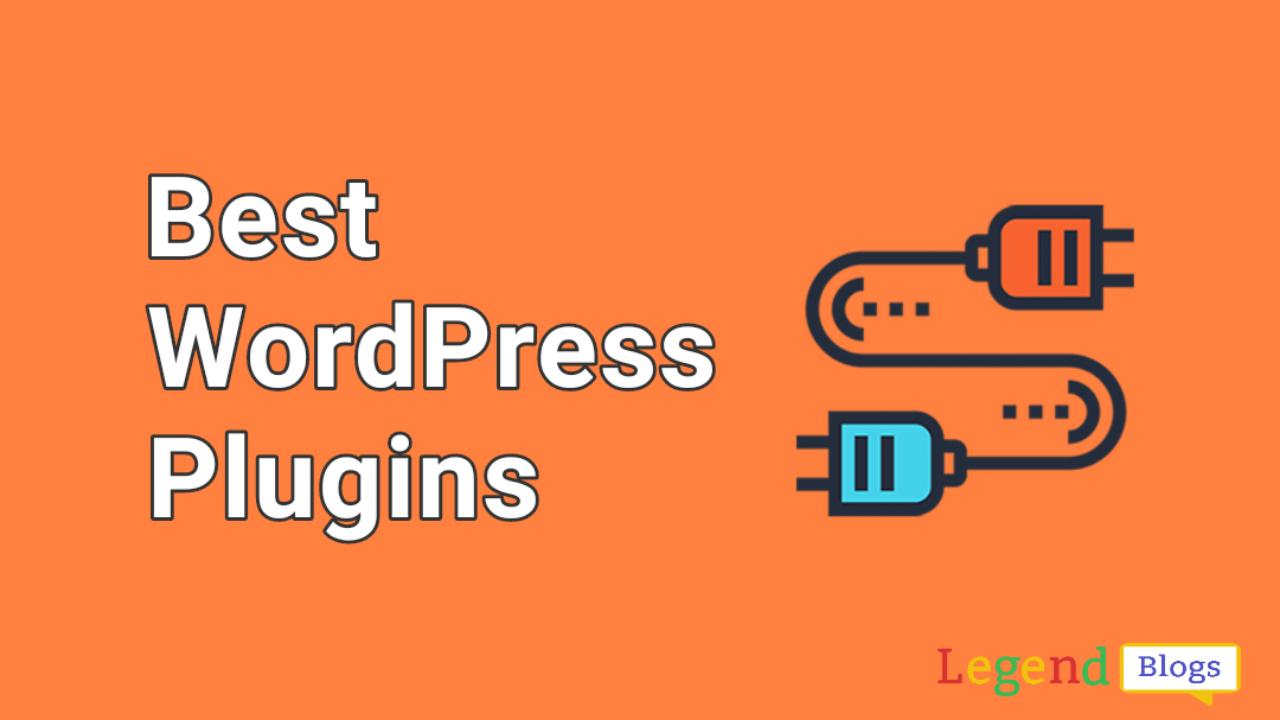
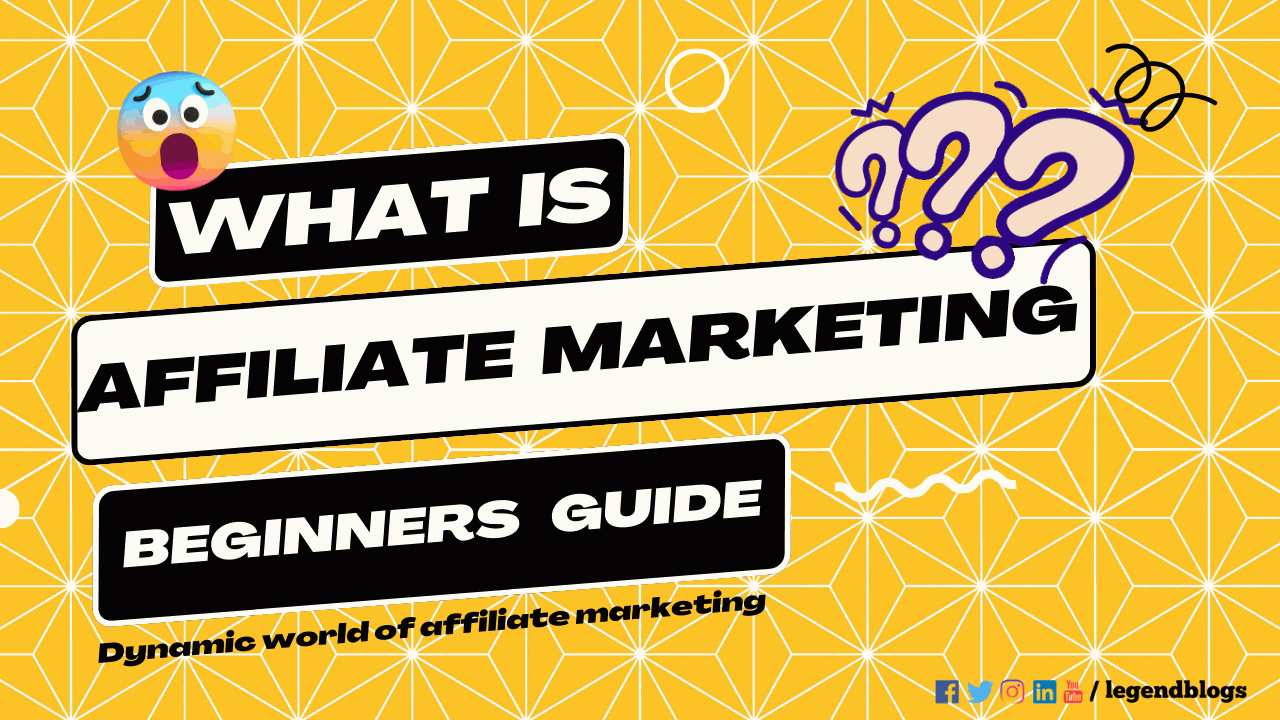
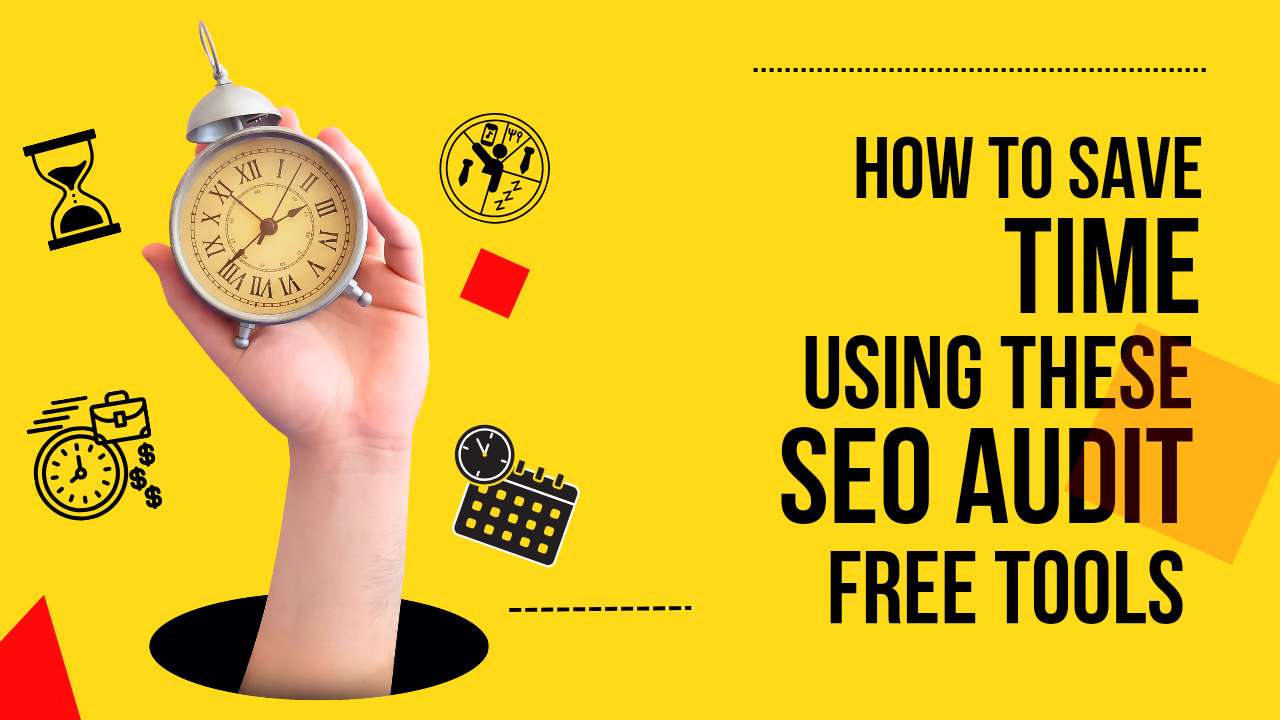
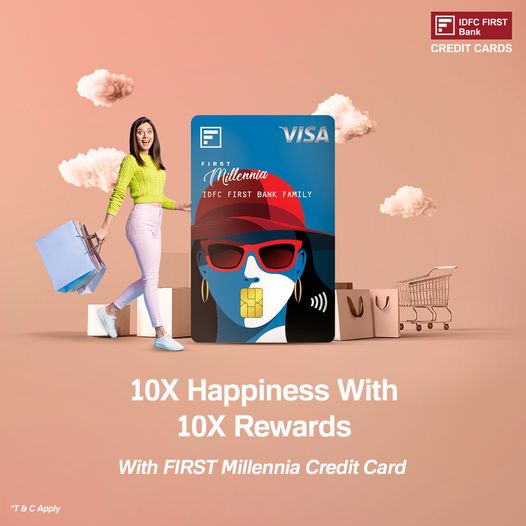
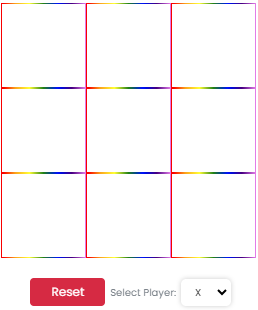
Write a comment